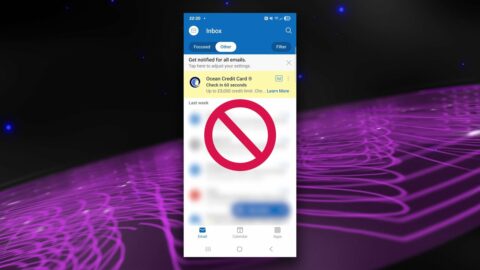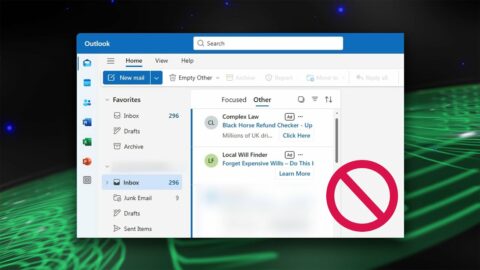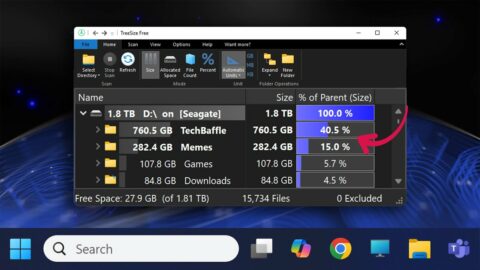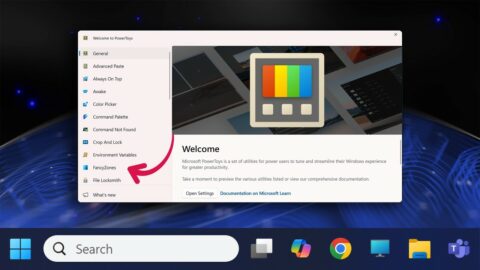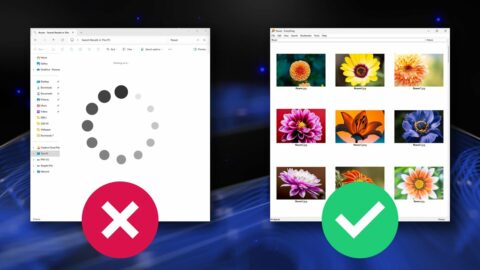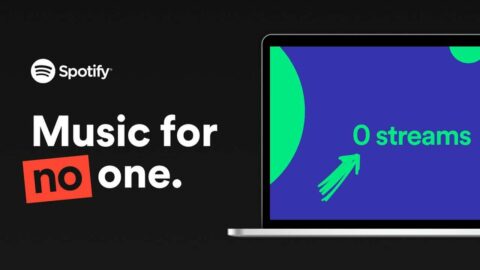Want to use OBS to record desktop and gaming videos? In this tutorial, we setup OBS Studio for Desktop and In-Game. I also feature top tips such as webcam overlay, Premiere Pro compatibility and colour calibration.
OBS Studio is free on Windows, Mac & Linux:
📥 https://baffle.link/obs
Recording only! If you would like a Streaming tutorial, let me know.
Timestamps:
0:00 Getting Started*
0:34 Desktop (Display Capture)
1:09 Webcam (Video Capture)
5:26 Gaming (Game Capture)
7:15 Audio Setup & Mixer
8:21 Advanced Audio Properties (Audio Tracks)
9:32 Using Audio Tracks in Premiere Pro
10:38 General Settings
11:04 Output Settings
12:48 x264 Encoder Settings (for most PC’s)
13:48 NVENC H.264 Encoder Settings (NVIDIA only)
15:04 Output Settings (Audio)
15:47 Audio Settings
16:43 Video Settings
18:14 Hotkeys Settings
18:46 Advanced Settings (Better Colour)
19:20 Test your footage!
19:47 Desktop Test Footage
20:15 Gaming Test Footage
21:30 Summary & Outro
*Yes, my voice went full-opera when I said ‘started’ 😂
My main channel:
▶ https://www.youtube.com/BaffleChannel
Music & SFX used in this video:
🎵 https://artlist.io/Baffle-149180
Explore all videos & more:
🌐 https://baffle.cc
Follow me @BaffleChannel
😀 https://www.facebook.com/BaffleChannel
🐦 https://www.twitter.com/BaffleChannel
📷 https://www.instagram.com/BaffleChannel
👻 https://www.snapchat.com/add/BaffleChannel
🎵 https://www.tiktok.com/@BaffleChannel
For business enquiries:
📩 https://baffle.cc/contact
Disclosure: As an Amazon Associate and eBay Partner, I earn from qualifying purchases.